Hamline Church's Online Directory
Hamline Church uses Realm as our online directory, giving system, and tool for staying connected.
Log in to Realm
On Realm, you can:
- Set up one-time or re-occurring gifts, and make your pledge
- Keep your contact information up to date easily
- Use groups to easily stay in touch with your ministry areas
Can you help me get signed up?
Yes! You can sign up for a Realm account by contacting the Hamline Church office staff. Send a request to humc@hamlinechurch.org, be sure to include your name, address, phone number, and email.Once your request is processed, you will receive an invitation to create an account. Click on the link in the invitation email. You will need to enter your email address and then create a password. Once you select the registration button, you will be asked to enter in more information for your account.
In the future, you can bookmark “www.onrealm.org” or bookmark this page and use the button above to log into Realm.
Once in Realm, on the side bar make sure you are on the default “Profile” page. Then you will see your personal profile. To make changes, click on the “Edit Profile” button, and this will allow you to change your contact and personal information. You can also click on the “Privacy” button and change your privacy settings. Currently the default setting is everyone who are Hamline members can see your email, address and phone numbers, but not your address. It will only show the primary phone as well, not a secondary personal cell phone unless you want it to by changing that setting to “Everyone” instead of “Church Staff”.
On the Directory page you can search other community members using the search bar at the top.
The Giving page will allow you to set up a pledge or automatic giving. If you click on “Giving” and input the information requested, this will set up a recurring gift that will be taken right from the account you name. Click on “Give” at the bottom to save changes.
You can also pledge a certain amount. You can use this to pledge to the general fund, capital campaign fund and others. You can do this in lieu of filling out and returning a commitment card for annual giving or for the capital campaign. Our treasurers will note your pledge accordingly. Click on “Save Pledge” once finished.
Finally, on this page you can also print out your giving history by clicking on the “Year to Date” button. You can change the parameters to the date range you want.
On the top right of the page where your account name is, there is a down arrow that lets you initiate all of the above from there. In addition, you can select “Manage Account” which will allow you to update your account email, and change your password. If you get to this page and decide you don’t want to do anything, click on the back button to navigate away from it. If you make changes to your password, then click “Update” to save the changes.