Hamline Church offers assistive listening for all worship services. The system in use offers multiple ways to connect:
- Individuals can use an FM receiver with an ear piece, both available in the commons and narthex. Individuals can also bring their own headphones with a 5mm jack.
- Individuals with t-coil enabled hearing aids can use an FM receiver with an Neckloop T-Coil coupler, both available in the commons and narthex.
- Individuals can connect with their own iOS or android device (smartphone, tablet, etc.) with headphones or bluetooth enabled hearing aids.
Regardless of which option individuals choose, we recommend arriving early to make sure everything is in working order. At this time, the system is providing enhancement ofprimarily the spoken word.
Connecting with an FM receiver and an ear piece
Receivers and ear pieces are available for pick up in the Narthex (Englewood entrance) and Commons (South entrance). We ask that devices be signed out so we can track them down in case someone accidentally brings one home with them.
Connecting with an FM receiver and a Neckloop T-Coil
Receivers and t-coil neck loops are available for pick up in the Narthex (Englewood entrance) and Commons (South entrance). You may need to unplug an ear piece; if so just leave it in the basket. We ask that devices be signed out so we can track them down in case someone accidentally brings one home with them.
Connecting with your own device
Interested individuals will need to download the WaveCAST Receiver App to their iOS or Android device (links below). We highly recommend doing this before arriving at the church. After the app is installed, connect to the “Hamline Assisted Listening” wifi network. You may receive a notification that the network is not connected to the internet. We recommend pressing “Keep Trying Wi-Fi” or “Always Connect” for the best listening experience. Once on the network, open the WaveCast Receiver App and follow the prompts on screen. At this time, the system is providing enhancement of primarily the spoken word. If you are not receiving any sound on your device while someone is speaking into a mic, check that your device is not muted and your headphones or bluetooth device are properly connected. If you still have no sound, try restarting the app.
WaveCAST Receiver App
iOS app
Android app
or scan the QR code to download the app: